Remote Control Interface (RCI)
RCI is a feature of the monitor that allows you to check and control HostMonitor remotely (using web browser or telnet client).
RCI uses TCP/IP protocol and needs just one TCP port (by default this is a port #1054). You can setup different
parameters of the interface (like port number, timeout, limit for the number of simultaneous connections, etc)
on RCI page in the Options dialog.
For each user account you can specify a list of IP addresses from which a connection can be
accepted and a list of operations (such as start/stop of monitoring, enable/disable tests, etc) that are allowed
for the user.
To control HostMonitor through RCI you have to install either Web Service
and/or Telnet Service. These applications can be installed on the same
system where HostMonitor is already installed or on any other (remote) system that can communicate with
HostMonitor's system via TCP/IP protocol.
Web Service application will allow you to use web browser (such as Internet Explorer) to control HostMonitor.
Telnet Service application allows you to use any telnet client to check HostMonitor.
To bring up this window use menu "View"->"RCI Status". There you may check the status of Remote Control Interface.
The list of remote operators that are currently connected to the HostMonitor and the recent list of commands being send
to HostMonitor are also available in this window. With the buttons in the right panel of the window you may change the
RCI settings, manage user's accounts, etc.
Active remote operators
In the upper part of the window there is a list of remote operators that are currently connected to the HostMonitor.
Using the button "Disconnect" (in the right panel) you may disconnect selected remote operator. The button "User
profiles" brings up the User Profiles dialog, where you may manage the access permissions for
each of the remote operators (users). You may add new user accounts, disable or enable existing accounts, etc.
Latest commands
In the lower part of the window there is a list of the latest connections and commands that were executed by remote
operators.
Status bar
The status line shows statistical information: the number of active remote connections, the number of connections that
were accepted and rejected since the HostMonitor was last started.
User
This menu of HostMonitor's main window accommodates the set of tools related to user profiles and accounts management in HostMonitor:
- Custom menu profiles - allows you to create custom menu items.
- Operators - user profiles manager. Allows you to create new users accounts, delete existing user's accounts and manage their rights and permissions.
- Login as - here you may log in as another user without interrupting the HostMonitor. For example when you have to perform an operation that requires Administrators privileges
This dialog is accessible from the menu "User"->"Custom menu profiles".
This feature allows you to create custom menu items. These menus will appear after right clicking on the test
in the Test Details area of HostMonitor window. For each menu item
you have to provide a name, a command line and a window mode parameter (Hide, Normal, Maximized, etc).
You may specify a list of users that will be able to execute this menu item and a list of test methods that will
inherit this menu.
In the name and in the command line of custom menu item you may use macro variables.
Depending on the test which you will right click, HostMonitor will use current values of variables. E.g. you can
define the command line to send a message to administrator such as "NET SENT admin %TestName% %Status% %Reply%".
Another example - you may define a name of the menu item as "%CommentLine7%", HostMonitor will use 7th comment
line of the selected test as a name of the menu. If the 7th comment line is empty, then this menu item will not
appear. This feature is useful when it is necessary to apply a custom menu command only for some specific tests.
If you want to limit the use of a menu item by tests from some specific folders, then you should use folder related
macro variables (%FolderComment% or %FCommentLineX%) as a name of the item (or in a command line).
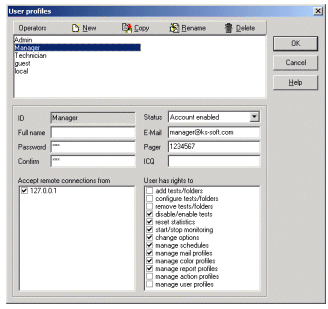 Since the version 4 HostMonitor supports different permissions for each user.
Each user (operator) has an account with a name, full name and a password. An account may also have a personalized list
of IP addresses from which a connection can be accepted (to insert new address press INSERT button; to remove item press CTRL+DEL).
According to the set of permissions users may perform some (or all) of the following operations:
Since the version 4 HostMonitor supports different permissions for each user.
Each user (operator) has an account with a name, full name and a password. An account may also have a personalized list
of IP addresses from which a connection can be accepted (to insert new address press INSERT button; to remove item press CTRL+DEL).
According to the set of permissions users may perform some (or all) of the following operations:
- add tests/folders
- configure tests/folders
- remove tests/folders
- disable/enable tests
- reset statistics
- start/stop monitoring
- change options
- manage schedules
- manage mail profiles
- manage color profiles
- manage report profiles
- manage action profiles
- manage user profiles
For example "Admin" has permissions to perform any operation; "Technician" has permissions to disable/enable tests,
change options and manage mail profiles; "Manager" has permissions to reset statistics and manage report profiles.
Also you can specify a list of IP addresses authorized for remote connections for each of the accounts.
There are 2 special accounts: "Admin" and "Local" that cannot be deleted or disabled (however you can change the
list of allowed operations for these accounts). An "Admin" account always has permission to manage other user's
accounts. The "Local" account has no password and no permissions for remote connections. The "Local" account may
be used only by a staff that has direct access to the system on which HostMonitor is installed. It is also used
by HostMonitor at startup. To log in as another user go to the menu "User"->"Login as".
To setup and configure users accounts use the menu "User"->"Operators".
When HostMonitor starts it always uses the special built in user account - "Local". If you want to perform operation(s)
that are not permitted for the "Local" user go to this menu item where you may log in as another user at any time.
The dialog will ask you to provide a username and a password.
The same dialog appears every time when the user tries to perform an operation that is not permitted for him. In this
case within the Login dialog you will have three options:
If you do not have the rights and permission to perform the desired operation then your only choice is the
"Cancel" button. Contact your system administrator to acquire the rights for that operation later.
Log in as another user. Select an account and enter the password if you know it. If you chose ½normal login╗ mode
then you will stay logged under the selected account until you or another user will select another account or
until the HostMonitor will be restarted.
In "Temporary" login mode you will gain the rights and permissions of the selected user only for the single
operation. As soon as you finish the desired operation, (for example if you wanted to change a test property
then "finish" means the test properties dialog is closed) HostMonitor will roll back to the previous user account.
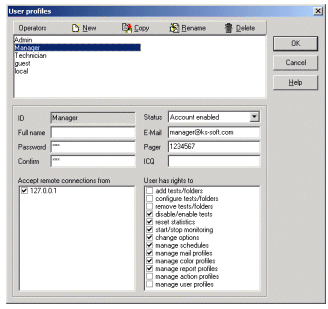 Since the version 4 HostMonitor supports different permissions for each user.
Each user (operator) has an account with a name, full name and a password. An account may also have a personalized list
of IP addresses from which a connection can be accepted (to insert new address press INSERT button; to remove item press CTRL+DEL).
According to the set of permissions users may perform some (or all) of the following operations:
Since the version 4 HostMonitor supports different permissions for each user.
Each user (operator) has an account with a name, full name and a password. An account may also have a personalized list
of IP addresses from which a connection can be accepted (to insert new address press INSERT button; to remove item press CTRL+DEL).
According to the set of permissions users may perform some (or all) of the following operations: